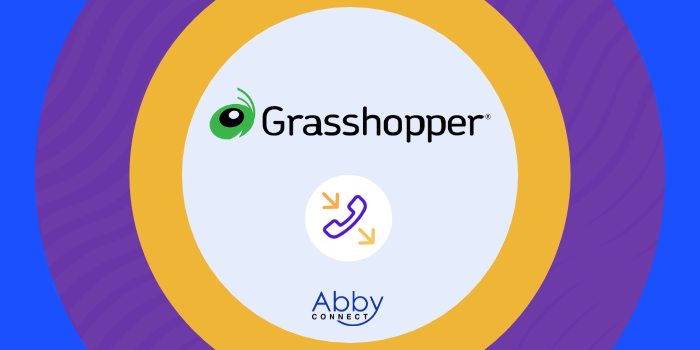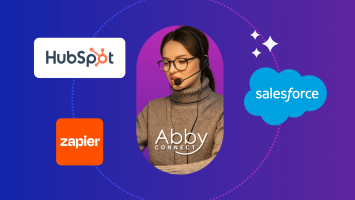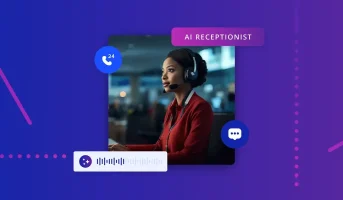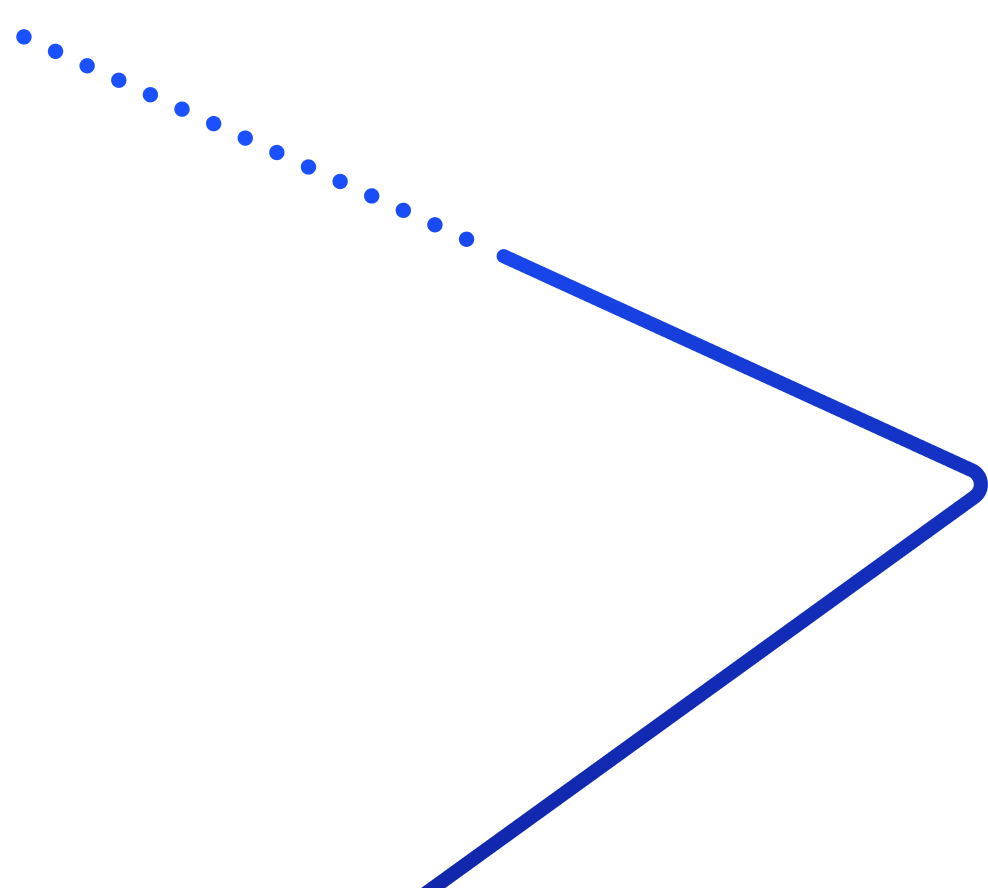Grasshopper‘s business phone systems deliver affordable, cloud-based voice, video, messaging, and contact center solutions. And, your team at Abby Connect has worked with Grasshopper for over fifteen years. We know that Grasshopper phone systems work well with our call handling options and we can easily assist your call forwarding instructions if needed.
In this article, we’d like to take you through the steps you’ll need to take in order to properly forward your business line(s) with Grasshopper. So, without further ado, let’s move FORWARD with Grasshopper, together.
Note: To forward with Grasshopper, you’ll need your unique forwarding number. If unsure of your forwarding number, look for your Trial Activation Email or contact your Abby Connect CSM.
Grasshopper Call Forwarding: Let’s Get Started!
Turn on Call Forwarding:
- Log in to Extensions
- Click Edit next to an extension (or create a new one if needed).
- Click Add a forwarding number.
- Fill out the fields as follows:
- Enter the phone number where callers should be sent when they select that extension.
- When prompted to select how calls are announced, we recommend you choosing direct connect. (This will decrease the number of Receptionist Minutes used.)
- After, you will be prompted to select when you would like to have your calls forwarded.
- Click Add this number when finished.
Note: If you would like to set custom times, we recommend confirming with your CSM that your team of receptionists will be answering for those times.
Portal Accounts: If you started using Grasshopper before June 2011, please follow these instructions
- Go to Settings > Extensions.
- Choose which extension to update.
- Click Call Forwarding in the sidebar and choose to enable forwarding for that extension.
- When prompted, enter your forwarding number.
Turn Off Call Forwarding:
- Log in to Extensions
- Click Edit next to an extension.
- Click Remove Forwarding Number next to your forwarding number.
Updated: May 12, 2021
Information Sources: Link
Is this information out of date? If you notice something wrong here, please let us know!