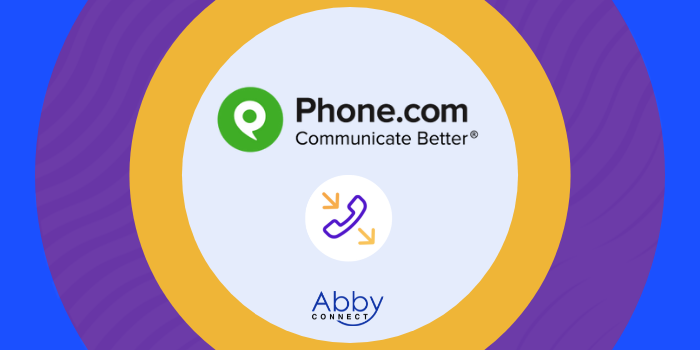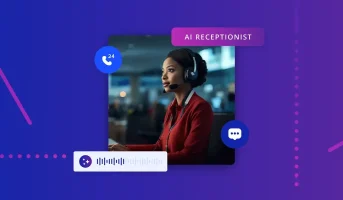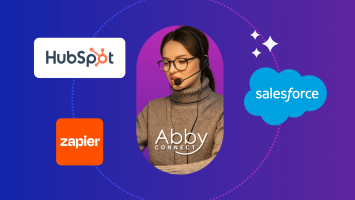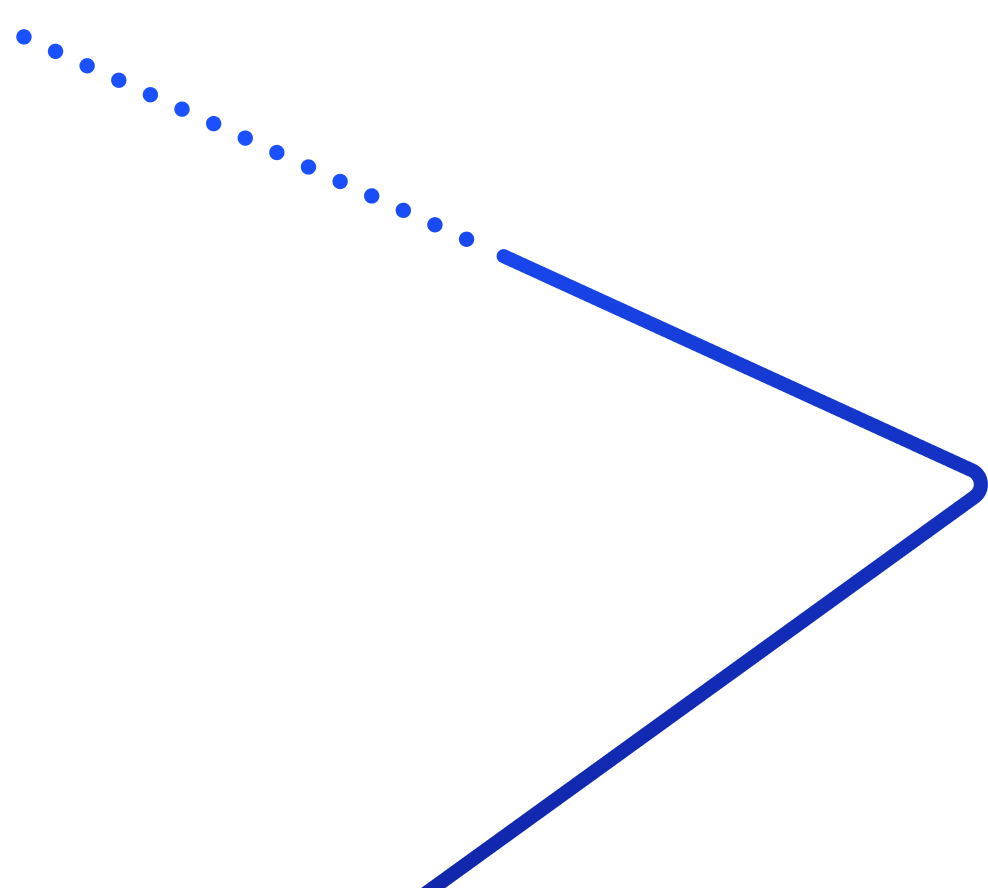Phone.com‘s business phone systems deliver affordable, cloud-based voice, video, messaging, and contact center solutions. And, your team at Abby Connect has worked with Phone.com for over ten years. We know that Phone.com phone systems work well with our call handling options and we can easily assist your call forwarding instructions if needed.
In this article, we’d like to take you through the steps you’ll need to take in order to properly forward your business line(s) with Phone.com. So, without further ado, let’s move FORWARD with Phone.com, together.
Note: To forward with Phone.com, you’ll need your unique forwarding number. If unsure of your forwarding number, look for your Trial Activation Email or contact your Abby Connect CSM.
Phone.com Call Forwarding: Let’s Get Started!
How to Forward from your Unlimited Extension:
- Hover your mouse over Configure and select Manage Users & Extensions.
- Select Edit for the unlimited extension you forwarded to in the steps above.
- Select Call Handling Rules on the left-side navigation bar under Settings.
- Create a Forward Call action as your first forwarding step.
- In the Forward Call settings, enter your forwarding number.
- Select Save Rule Settings.
Note: After setting your forwarding functions, you can add more actions, such as leave voicemail, disconnect, or back to the Dial-by-name directory, etc.
- Simply click Add Next Action, then select Operation. Remember to save your settings and you’re ready to go.
Updated: May 12, 2021
Information Sources: Link
Is this information out of date? If you notice something wrong here, please let us know!