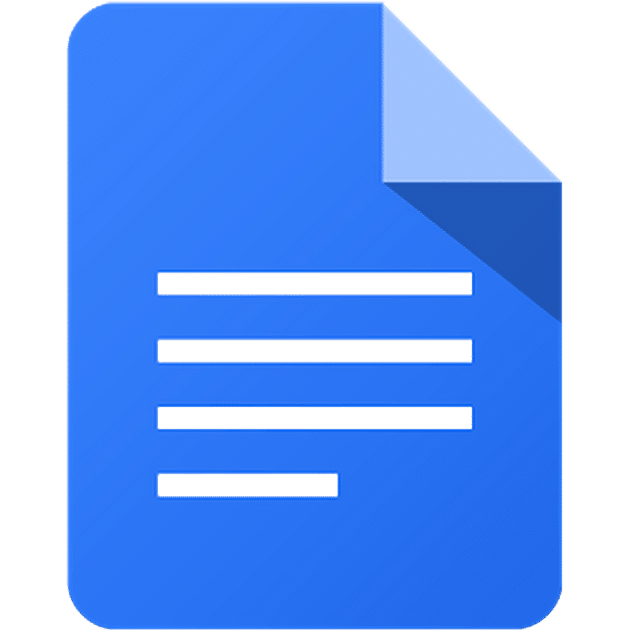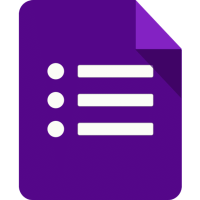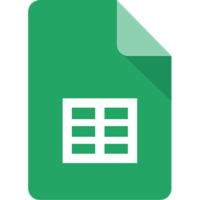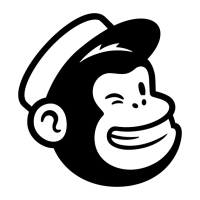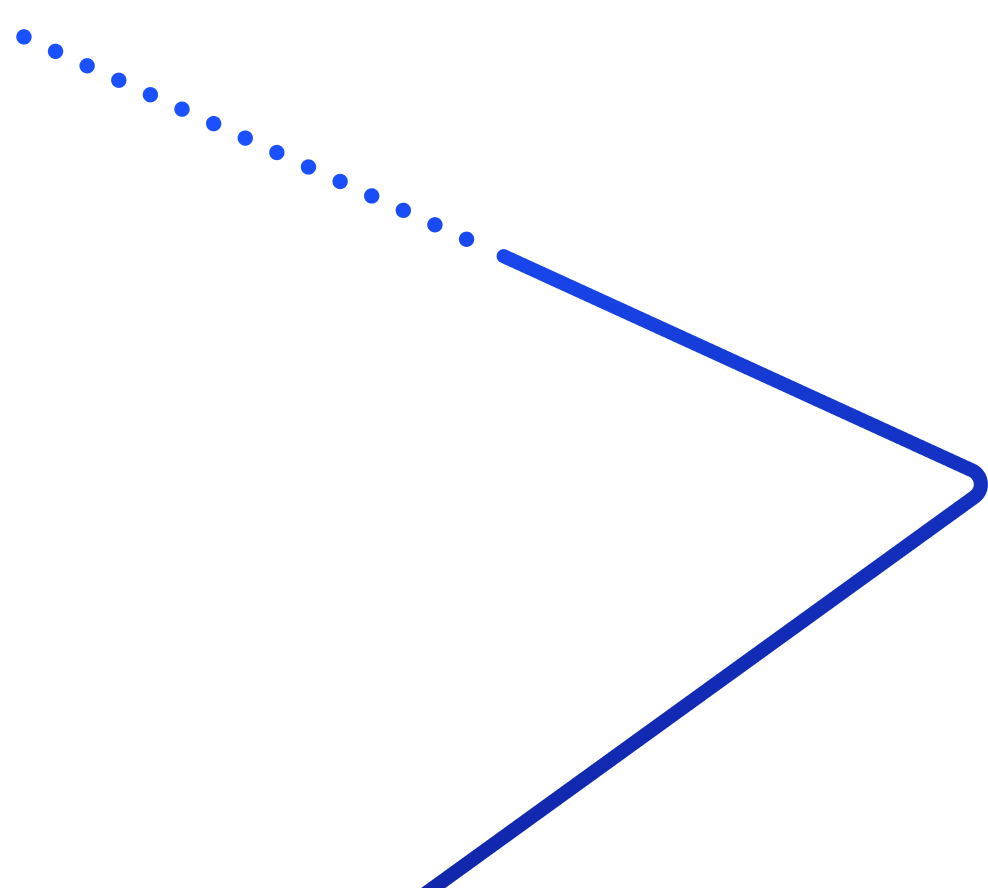How does Abby Connect integrate with Google Docs?
Through Zapier, Abby can send call or message data directly to Google Docs. This allows you to log details like caller ID, notes, and time in a document automatically. The integration is one-way from Abby to Google Docs.
What triggers are available for the integration?
The Abby-Google Docs integration supports two triggers: New Call Record and New Message. Each trigger sends the related data fields to Google Docs to create a new entry for tracking or documentation purposes.
Can I send new data from Google Docs back to Abby?
No, the integration is one-way only. Abby can send call or message data to Google Docs, but you cannot import data, update records, or change settings in Abby using this connection.
What information is sent to Google Docs from a call record?
Call Record data includes notes, transfer number, called number, receptionist name, caller ID, and the call start date and time. This information is added as a new row or document in Google Docs via Zapier.
What do I need to set up the Abby to Google Docs integration?
You will need a Zapier account and your Abby API key, which can be found in my.abby.com under Settings, Integrations, and Zapier. Once connected, you can create a Zap to send Abby data to Google Docs.