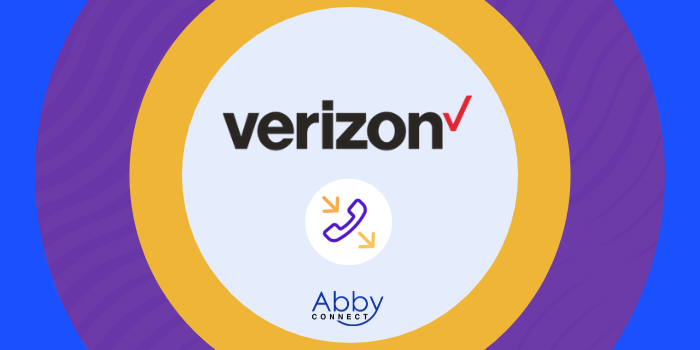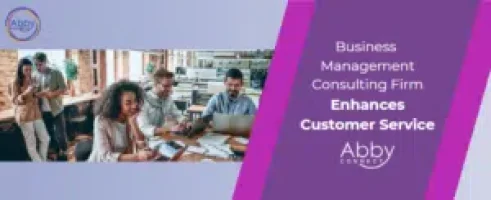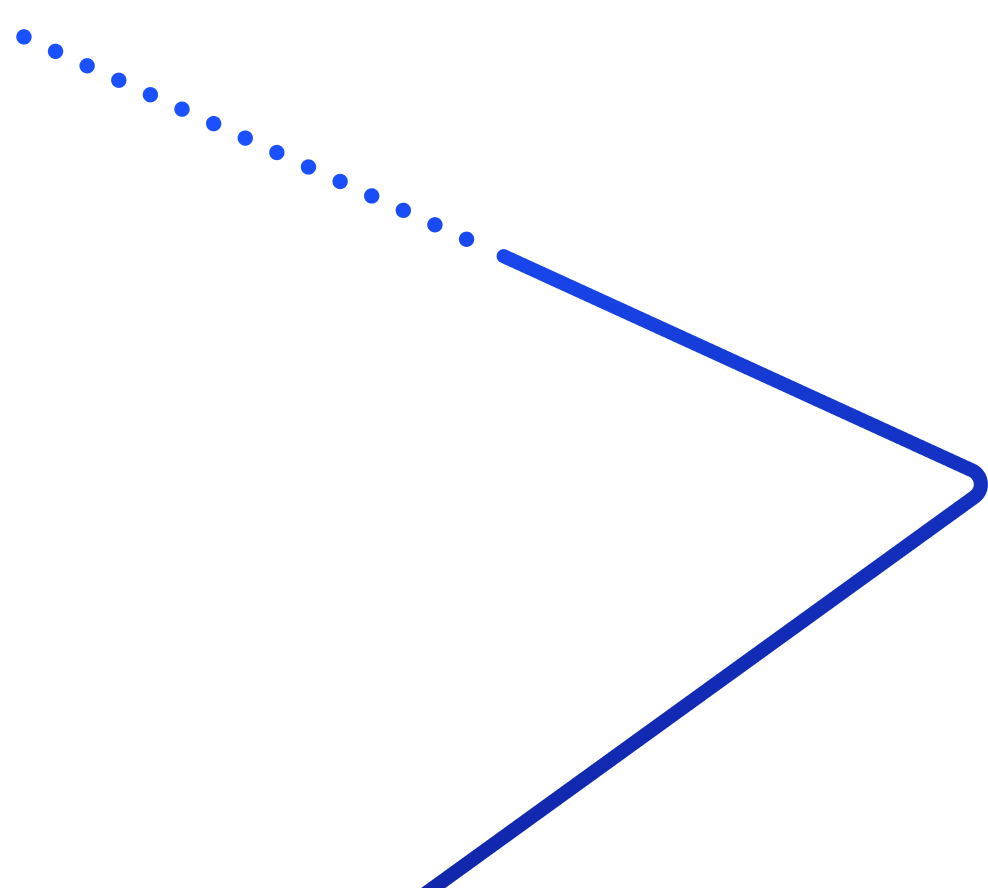Verizon’s business phone systems deliver affordable, cloud-based voice, video, messaging, and contact center solutions. And, your team at Abby Connect has worked with Verizon for over a decade. We know that Verizon phone systems work well with our call handling options and we can easily assist your call forwarding instructions if needed.
In this article, we’d like to take you through the steps you’ll need to take in order to properly forward your business line(s) with Verizon. So, without further ado, let’s move FORWARD with Verizon, together.
Note: To forward with Verizon, you’ll need your unique forwarding number. If unsure of your forwarding number, look for your Trial Activation Email or contact your Abby Connect CSM.
Verizon Call Forwarding: Let’s Get Started!
Turn on Call Forwarding (From your mobile phone):
- Open the dial pad on your smartphone.
- Enter *72, followed by your unique forwarding number.
- Select the Call icon and wait to hear a confirmation tone.
Conditional Call Forwarding (From your mobile phone):
Conditional call forwarding is MOST beneficial if you would like unanswered calls to be transferred to your Abby team.
- Open the dial pad on your smartphone.
- Enter *71, followed by your unique forwarding number
- Select the Call icon and wait to hear a confirmation tone.
Turn on Call Forwarding (From your landline):
- Dial *72, followed by your unique forwarding number, from your landline.
- Wait to hear a confirmation tone, and then hang up the call.
Conditional Call Forwarding (From your landline):
- Dial *71, followed by your unique forwarding number from your landline.
- Wait to hear a confirmation tone, and then hang up the call.
Call Forwarding through My Verizon App:
- In the My Verizon app, select the Account icon located at the bottom of your screen.
- Scroll down to the “Lines” section of the screen. If you have more than one device set up in your account, select “Manage Device”.
- Once in the “Line Details” menu, scroll down to “Preferences”, and select “Setup call forwarding”.
- In the Call Forwarding menu, input your unique forwarding number.
- Select “Add Number”.
Turn Off Call Forwarding (From your mobile phone):
- Open the dial pad on your smartphone.
- Enter *73
- Select the Call icon and wait to hear a confirmation tone.
Turn Off Call Forwarding (From your landline):
- Dial *73
- Wait to hear a confirmation tone, and then hang up the call.
Turn Off Call Forwarding through My Verizon App.
- In the My Verizon app, select the Account icon located at the bottom of your screen.
- Scroll down to the “Lines” section of the screen. If you have more than one device set up in your account, select “Manage Device”
- Once in the “Line Details” menu, scroll down to “Preferences”, and select “Setup call forwarding”
- In the Call Forwarding menu, tap the X next to your unique forwarding number.
You’ve successfully turned off Call Forwarding.
Updated: May 12, 2021
Information Sources: Link | Link
Is this information out of date? If you notice something wrong here, please let us know!