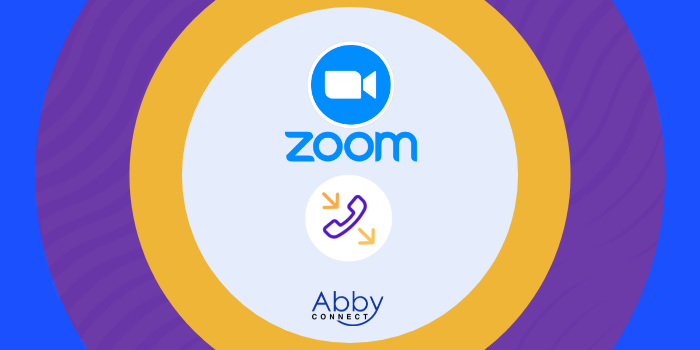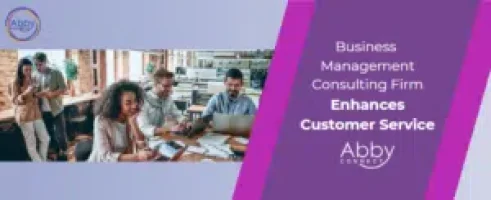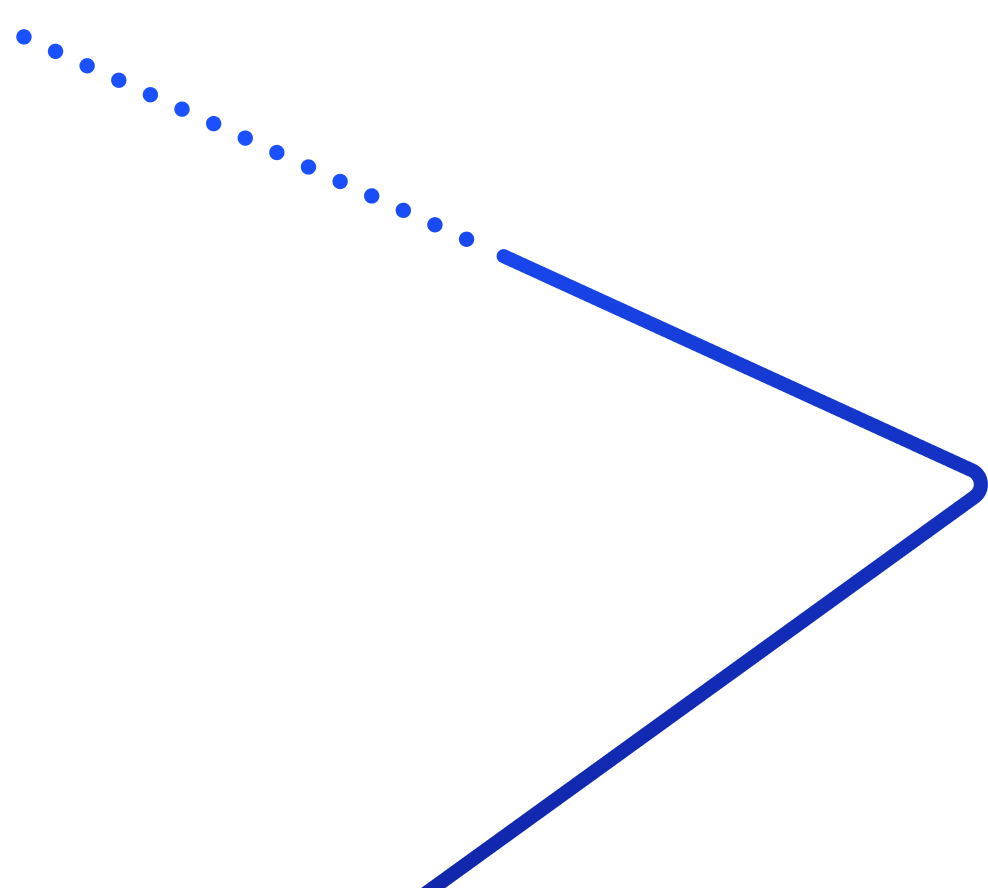Zoom‘s business phone systems deliver affordable, cloud-based voice, video, messaging, and contact center solutions. And, your team at Abby Connect has worked with Zoom since its inception in 2011. We know that Zoom phone systems work well with our call handling options and we can easily assist your call forwarding instructions if needed.
In this article, we’d like to take you through the steps you’ll need to take in order to properly forward your business line(s) with Zoom. So, without further ado, let’s move FORWARD with Zoom, together.
Note: To forward with Zoom, you’ll need your unique forwarding number. If unsure of your forwarding number, look for your Trial Activation Email or contact your Abby Connect CSM.
Zoom Call Forwarding: Let’s Get Started!
Enable/Disable Call Forwarding
- Call Handling:
- Click Edit to customize how calls are routed during the specified hours.
- Add Phone Number followed by your forwarding number.
Note: Turn off the Zoom Applications toggle if you do not want to receive calls on the Zoom Desktop Client and Mobile App
Updated: May 12, 2021
Information Sources: Link
Is this information out of date? If you notice something wrong here, please let us know!