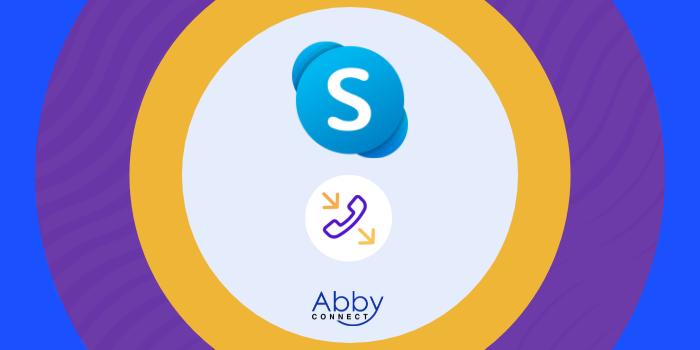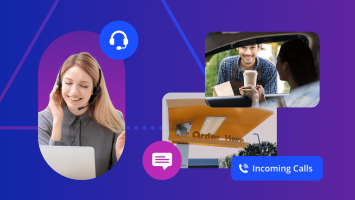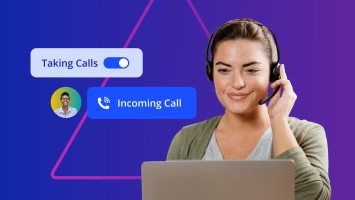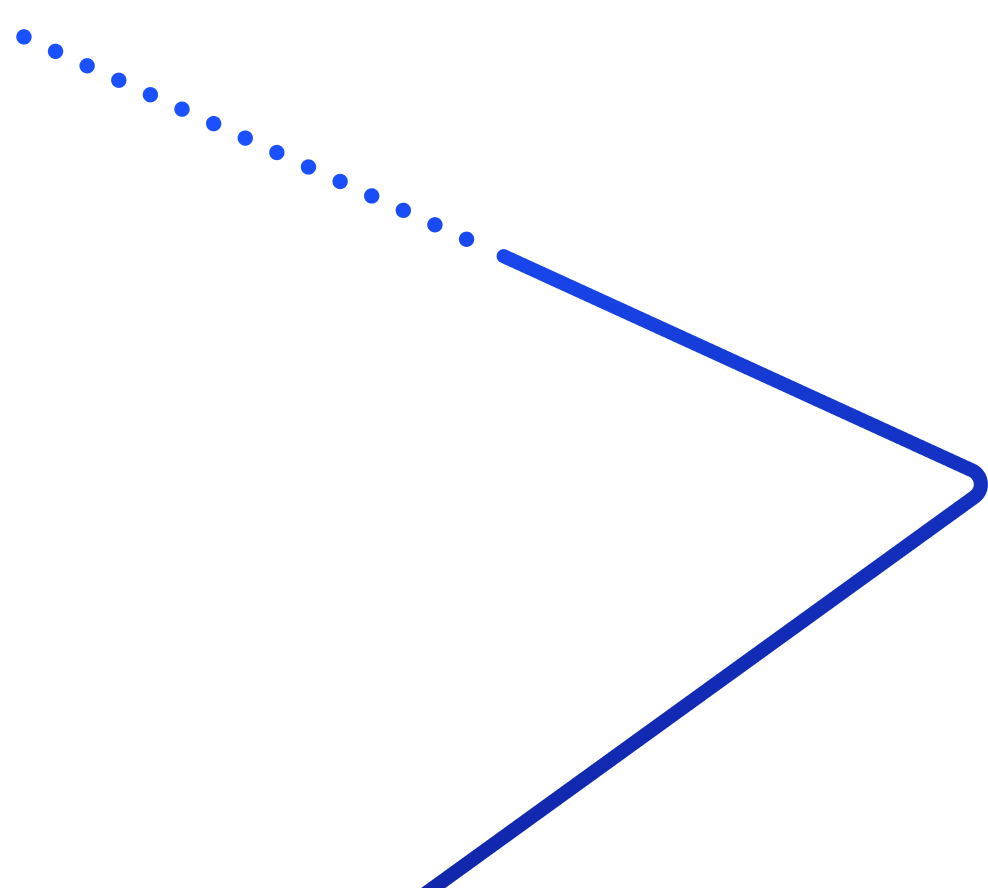Skype’s business phone systems deliver affordable, cloud-based voice, video, messaging, and contact center solutions. And, your team at Abby Connect has worked with Skype for over fifteen years. We know that Skype phone systems work well with our call handling options and we can easily assist your call forwarding instructions if needed.
In this article, we’d like to take you through the steps you’ll need to take in order to properly forward your business line(s) with Skype. So, without further ado, let’s move FORWARD with Skype, together.
Note: To forward with Skype, you’ll need your unique forwarding number. If unsure of your forwarding number, look for your Trial Activation Email or contact your Abby Connect CSM.
Skype Call Forwarding: Let’s Get Started!
Set Up Call Forwarding:
- Sign in to your account.
- In the Manage Features section, select Call Forwarding.
- Select the button to enable Call Forwarding.
- Select how many seconds to forward calls after.
- Choose Voice Messaging or another Skype account.
- Enter your forwarding number.
- Select Confirm.
Note: Your incoming calls will be forwarded even if you’re not signed in to Skype.
Updated: May 12, 2021
Information Sources: Link
Is this information out of date? If you notice something wrong here, please let us know!