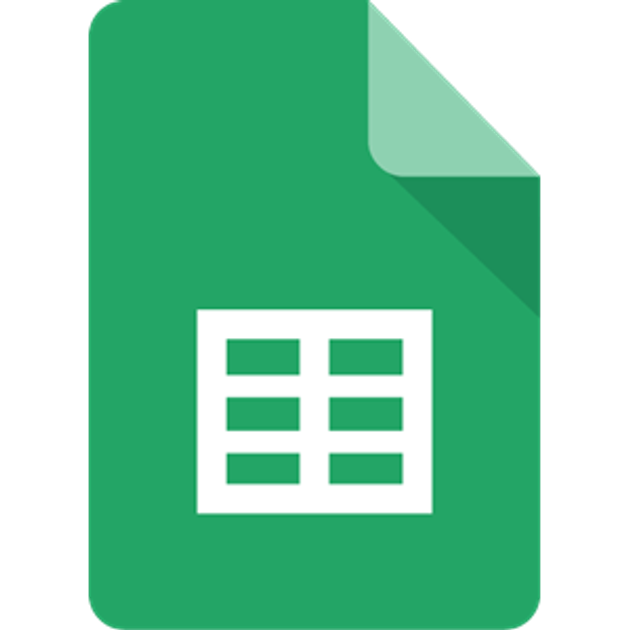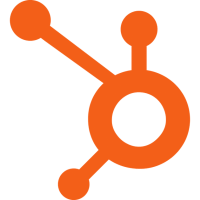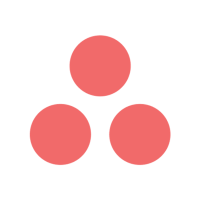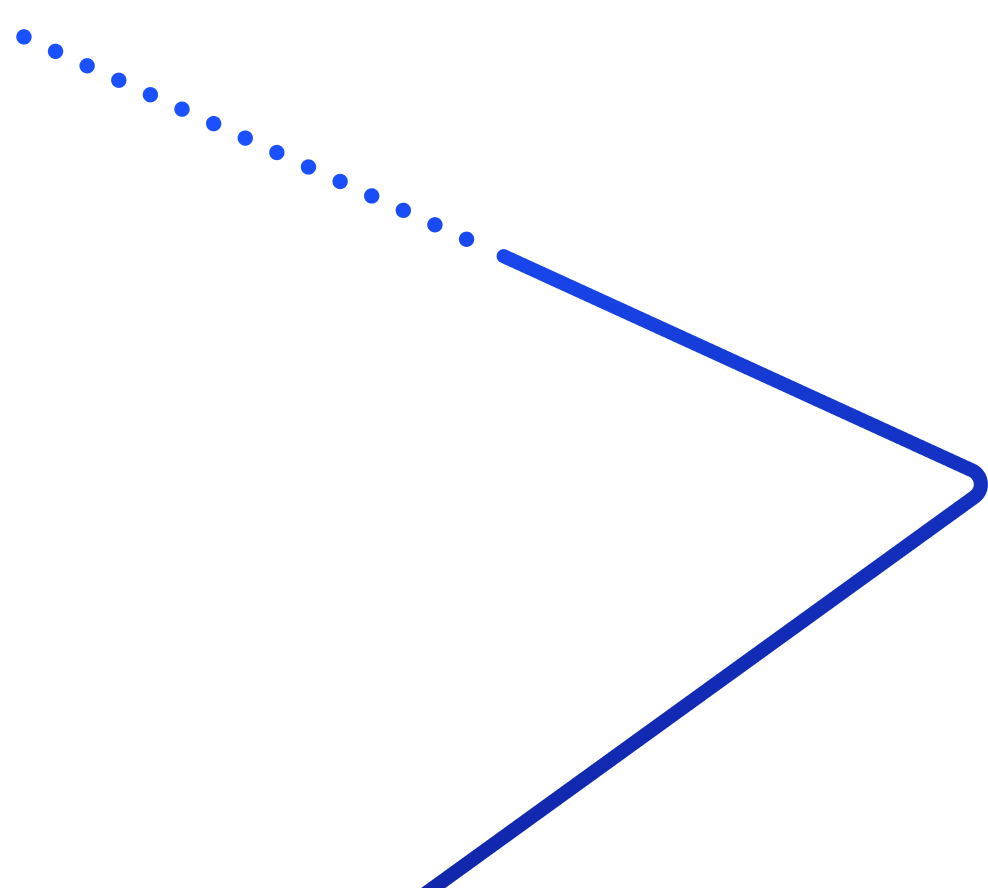How does Abby Connect integrate with Google Sheets?
Abby Connect sends call or message data to Google Sheets through Zapier. Each new call or message can create a new row with details like caller ID, time, and notes. This is a one-way data flow from Abby to Sheets.
Can I update Abby Connect from Google Sheets?
No. This integration is one-way only. Information from Abby can be sent to Google Sheets, but you cannot update, change, or import data back into Abby Connect from any sheet.
What triggers can send data to Google Sheets?
The integration offers two triggers: New Call Record and New Message. Each trigger sends detailed information such as call time, caller ID, receptionist name, and any additional notes or message fields.
What setup is required to connect Abby to Google Sheets?
You need a Zapier account and an API key from your Abby Connect account at my.abby.com under Settings, Integrations, Zapier. In Zapier, select Abby Connect as the trigger app and Google Sheets as the action app.
What information is sent from Abby to Sheets?
Call records can include caller ID, time, receptionist name, called number, transfer number, and notes. Messages can include a variety of custom fields like case type, caller location, and other collected details.