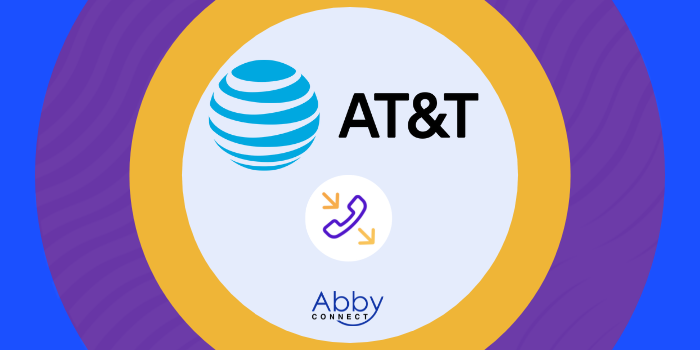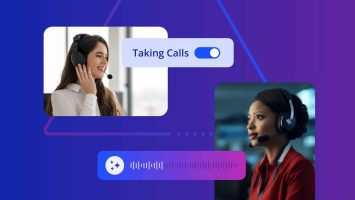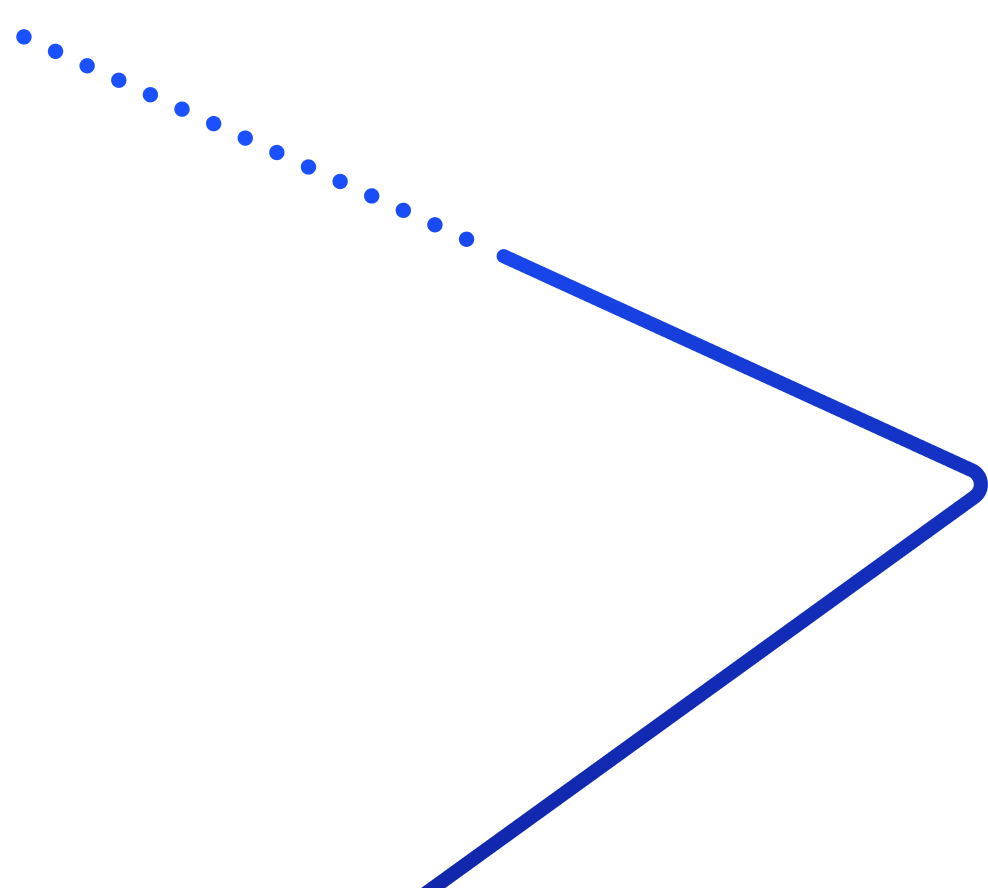AT&T’s business phone systems deliver affordable, cloud-based voice, video, messaging, and contact center solutions. And, your team at Abby Connect has worked with AT&T for over fifteen years. We know that AT&T phone systems work well with our call handling options and we can easily assist your call forwarding instructions if needed.
In this article, we’d like to take you through the steps you’ll need to take in order to properly forward your business line(s) with AT&T. So, without further ado, let’s move FORWARD with AT&T, together.
Note: To forward with AT&T, you’ll need your unique forwarding number. If unsure of your forwarding number, look for your Trial Activation Email or contact your Abby Connect CSM.
AT&T Call Forwarding: Let’s Get Started!
Forward Incoming Calls
- Dial *72 or 72# and listen for dial tone.
- Enter *72 or 72# followed by your unique forwarding number, and wait for the confirmation tone.
- After the confirmation tone, the system will automatically place a call to the number to which calls will be forwarded.
- If the forward-to party (such as Abby Connect) answers the call, the feature is activated!
Custom Call Forwarding
Custom call forwarding is recommended if you would like calls to ring into your office first, and then to your Abby Receptionists thereby rolling over after a certain number of rings.
In order to enable this feature, you must first forward your main business line over to Abby Connect by following the steps above!
To set the number of rings on your main business line before the call rolls over to the forwarded destination, dial *47 from your main business line to reach the settings.
At the second dial tone, enter one of the following choices depending on the number of rings you would like:
- For 2 rings, enter 12
- For 3 rings, enter 18
- For 4 rings, enter 24
- For 5 rings, enter 30
- For 6 rings, enter 36
Note: We do not recommend selecting more than three rings. Having a caller wait on the line for longer can negatively affect their call experience.
Turn Off Call Forwarding
To end forwarding,
- Dial *73 from your business phone.
- Wait to hear a confirmation tone, and then hang up the call.
You have successfully unforwarded your lines!
Updated: May 12, 2021
Information Sources: Link | Link | Link
Is this information out of date? If you notice something wrong here, please let us know!