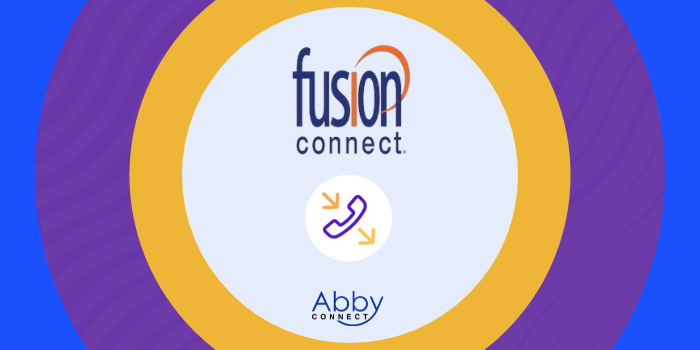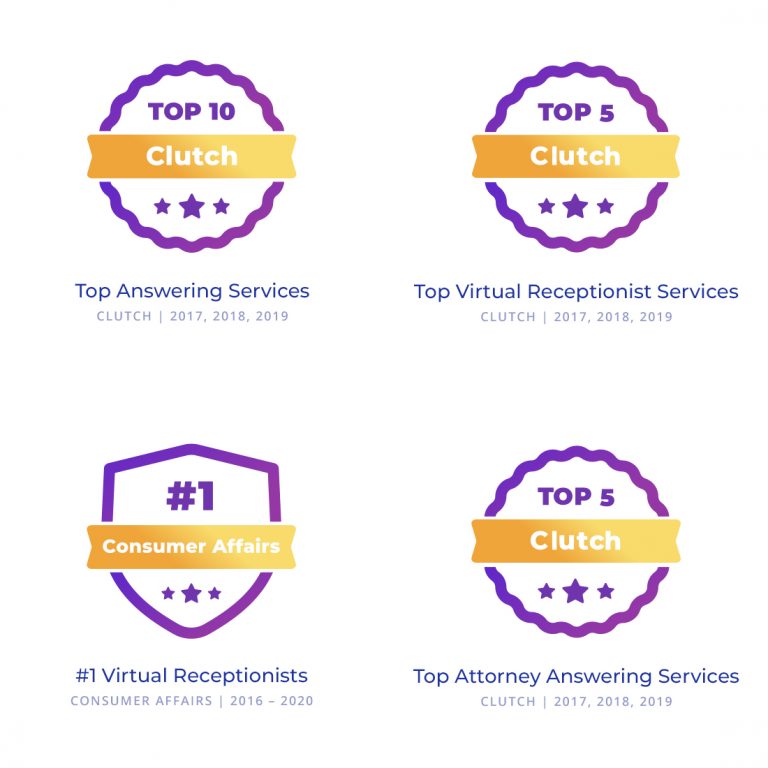Fusion Connects’s business phone systems deliver affordable, cloud-based voice, video, messaging, and contact center solutions. And, your team at Abby Connect has worked with Fusion Connect for over fifteen years. We know that Fusion Connect phone systems work well with our call handling options and we can easily assist your call forwarding instructions if needed.
In this article, we’d like to take you through the steps you’ll need to take in order to properly forward your business line(s) with Fusion Connect. So, without further ado, let’s move FORWARD with Fusion Connect, together.
Note: To forward with Fusion Connect, you’ll need your unique forwarding number. If unsure of your forwarding number, look for your Trial Activation Email or contact your Abby Connect CSM.
Fusion Connect Call Forwarding: Let’s Get Started!
Definitions
- Call Forwarding Always: All calls are forwarded to your Abby Receptionists.
- Call Forwarding Busy: Calls are forwarded when you are on the phone.
- Call Forwarding No Answer: Calls are forwarded when you do not answer the phone.
Call Forwarding (Phone Options):
- Using the menu or soft keys on the phone: Each phone differs slightly in how call forwarding is configured.
- Using Star Codes: Star Codes are shortcut codes that make it easy to set your CF using two-digit numeric codes.
- *72: Call Forwarding Always Activation
- *73: Call Forwarding Always Deactivation
- After selecting the shortcut codes, you must input your forwarding number.
-
- *90: Call Forwarding Busy Activation
- *91: Call Forwarding Busy Deactivation
- *92: Call Forwarding No Answer Activation
- *93: Call Forwarding No Answer Deactivation
- *610: Assign the number of rings before the Call Forwarding No Answer treatment is applied to incoming calls
Call Forwarding (Web Options):
You can set your Call Forwarding Options using the Voice Manager.
To set your Call Forwarding Always service using the Voice Manager, follow these steps:
- Log in to your Voice Manager.
- Click Inbound Call Handling.
- Select Forward all calls to as your Inbound Call Handling setting.
- Enter your forwarding number.
Updated: May 12, 2021
Information Sources: Link
Is this information out of date? If you notice something wrong here, please let us know!